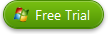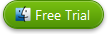VLC 2.0 with Handbrake Won't Rip Encrypted DVD
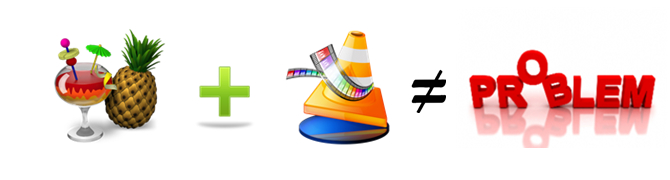
A great many users feedback that Handbrake can not rip copy-protected DVD with latest 2.0 version VLC. Although this new awesome version brings all its users with faster decoding on multi-core, GPU, and mobile hardware and the ability to open more formats, notably professional, HD and 10bits codecs.
Why Handbrake with VLC 2.0 won't rip DVD?
Handbrake can't rip DVDs on its own, you need VLC installed to provide the necessary DVD decrypting libraries. However, VLC 2.0 changes the code libraries it uses for decrypting, which means Handbrake won't be able to find them -and will throw you an error saying it can't find your VLC installation.
If you upgrade to VLC Player 2.0, HandBrake will likely show you this error when you attempt to rip a DVD.
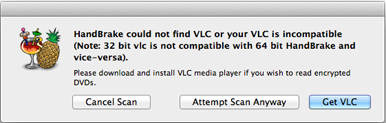
Solutions to Solve Handbrake VLC 2.0 Issue
Solution 1: One easy solution to fix Handbrake VLC rip DVD problem is to uninstall the improper VLC 2.0 and redownload the older version of VLC Player, which cooperates well with Handbrake to rip encrypted DVDs.
Solution 2: A second recommended way is to download the missing code library from VLC, either to download an installer package, which lays aside the library where it should be, or to download the libdvdcss.2.dylib file and to move that file to /usr/lib/ on your Mac. As long as that file stays in the right location, you can continue using the VLC 2.0 to aid Handbrake in encrypted DVD ripping.
Solution 3: With the help of the solutions mentioned above, you can finally get around Handbrake VLC 2.0 trouble. On condition that you have a yen for backing up DVD or editing DVD videos, unfortunately, which can't be achieved by Handbrake. Don't be sad! You can turn to the best Handbrake alternative- Brorsoft DVD Ripper to realize your wishes.
As a DVD Ripper, Brorsoft has the most powerful crack technology. Both HD DVDs and standard DVDs can be ripped to all popular SD and HD (3D) video formats like 4K/1080P/720P H.264/H.265 MP4, MOV, MKV, M4V, WMV, FLV, AVI, 3GP, MPEGand more. Meanwhile Brorsoft DVD Ripper also provides the preset formats for over 175 hot devices (iPad, iPhone, Android,Surface tablet, Samsung Galaxy, Xbox, PlayStation, NAS, Panasonic/Samsung/Sony/LG Smart TVs/HDTVs/3D TVs). Simply select the profile to rip DVD for playback on your device with optimized settings and never worry about the video incompatibility! As a DVD Copier, Brorsoft allows you to make physical and digital backup copies of your Blu-ray library. It provides two model for you: Copy DVD Main Movie Only or Backup DVD Whole Structure. This is great because it means you'll always have access to the movies you paid for. Read Review: Best DVD Ripper & DVD Copier 2016-2017 |
It has both Windows and Mac version, and Free Trail version available: |
Step 1. Load DVD files
Launch the DVD Ripper(Windows version taken as example, Mac version share the same steps).
Click the "DVD" icon to load DVD movie. After the DVD files are loaded, you can preview them on the right viewing window and take snapshots of your favorite movie scene. ISO and IFO files are also supported.
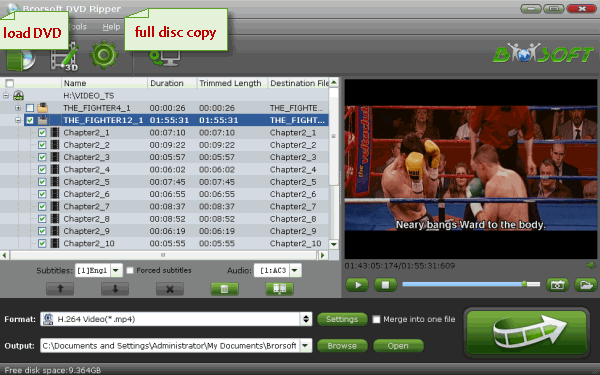
Tip: If you need to rip DVD with wanted subtitles and audio track, you can click the drop down menu after "Subtitles" and "Audio" to select your desired tracks.

Step 2: Three ways to copy DVD movie
Here we choose H.264 .mp4 as output format. Basically the "Common Video -> H.264 Video (*.mp4)" is just all right.
If you want to keep 1080p resolution as source movie, you can choose HD Video > H.264 HD Video(*.mp4) as output format.
A. DVD full disc copy.
Full disc copy allows you to keep the whole file structure in your DVD disc complete without any quality loss.
Click the "Copy the entire disc" button to start DVD full disc copy.
B. Directly copy.
If you hate the extras in the DVD, you can try copying DVD main movie only which will leave out any extras for you.
Click the format bar to follow "Copy" > "Directly Copy"
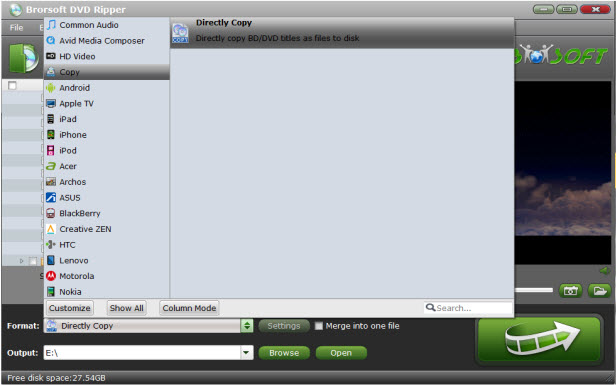
C. Rip DVD to any format like MKV/MP4/MOV/AVI.
Press on "Format". Here, you can see many profiles, like "Common Video", "HD Video", "3D Video" and some preset for popular devices.
Here we choose H.264 .mp4 as output format for its wide compatibility feature. Basically the "Common Video -> H.264 Video (*.mp4)" is just all right.
If you want to keep 1080p resolution as source movie, you can choose from "HD Video" category.

Tip: If you think the video size this not suitable for your devices, you can first choose any one of the provided type, then change the settings. Please remember the file size is based more on bitrate than resolution which means bitrate higher results in bigger file size, and lower visible quality loss.
Step 3: Start backup and copy DVD
If you choose the first two ways to copy DVD movie, you just need to hit the “Start Conversion” button in bottom right corner to start to copy dvd with full structure or main movie only.
When the process is completed, open output folder and find the ripped DVD file.
If you choose the last way to rip DVD to digital format, when all the settings are OK, just click convert button to rip DVD as digital format as you like.
You can view the conversion progress and are able to cancel the converting process at anytime.
When the conversion is over, click "open" to locate the ripped DVD movies and then take them as you like for personal use.
Useful Tips
- Rip Blu-ray with Handbrake
- Rip DVD with Handbrake Alternative
- Rip Protected DVD with Handbrake Mac
- VLC 2.0 Rip Encrypted DVD with Handbrake
- DVD to iTunes via Handbrake Alternative
- Fix Handbrake cannot Rip Disney DVD
- Convert Video_TS/VOB to MP4 with Handbrake
- Encode Blu-ray/DVD to H.265 with Handbrake
- Rip Hollywood Blu-ray/DVD with Handbrake
- Encode H.265 with Handbrake
- Handbrake New Features and Alternatives
- Handbrake input and Output Format
- 7 Things Handbrake Do
- Rip DVD Free with Handbrake
- Free Mac DVD Ripper
- Handbrake Alternative
- Fix VLC Not Playing H.265/HEVC Videos
- Free to Check Correct DVD Title
- Solve VLC Subtitle Delay Issue
- Best Ripit Alternatives
- Best DVD Decrypter Alternative
- Tip 5 Alternative to MactheRipper
- Format Factory Features/Instructions/Alternative
- Top 10 Ogmrip Alternatives
- Alternative to MakeMKV for Rip BD/DVD
- Alternative to Magic DVD Ripper
- Handbrake New Features and Alternatives
- Best Vidcoder Alternative
- Rip DVD with Best Handbrake Alternative
- Get MakeMKV Alternative
- Rip DVD with DVDfab Alternative Mavericks
- DVD to iTunes 12 Handbrake Alternative
- DVD43 Alternative to Rip DVD
- Handbrake Alternative
- MacTheRipper Yosemite Alternative
- FreeMake Video Converter Alternative Mac
- Best AnyDVD Alternatives for Handling Commercial DVD
- Get Format Factory Alternative for Mac
- MediaCoder Alternative for Mac
- Convert VLC files to MP4
- Play Blu-ray in VLC
- Rip Blu-ray on Mac With VLC
- Play Blu-ray/DVD on ATV 4 via VLC
- Play Tivo in VLC
- Play Video audio from DLNA upnp on VLC
- Play ISO in VLC
- Convert Videos with VLC
- Play DVD on Windows in VLC
- Rip Encrypted DVD with VLC 2.0
Alternatives:
VLC Tips
Copyright © Brorsoft Studio. All Rights Reserved.