How to Unlock DVD Region Code for Watching on PS3/PS4
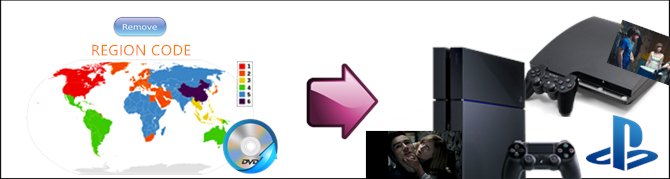
In fact, we have already post the guide: "Steps to play Blu-ray on PS4/PS3", follow the guide, you can also unlock the DVD Region Code with Blu-ray Rippe.
| Brorsoft Blu-ray Ripper can not only remove and unlock Blu-ray region code, but also remove and unlock DVD region code for PS3/PS4 well, just like the Blu-ray Player can play the DVD disc well. |
Still many guys email to us ask how to Unlock DVD Region Code for PS3/PS4, here, we give the method to play all DVD on PS3/PS4, keep reading:
Although Blu-ray and DVD games are not region-locked on PS3/PS4 consoles, however, the PS4/PS3 Blu-ray player is region-locked for multimedia content such as Blu-ray or DVD disc. It the region code on DVD disc is different from the region code setting on your PS4/PS3, you will fail to open your Blu-ray or DVD disc on PS4/PS3.
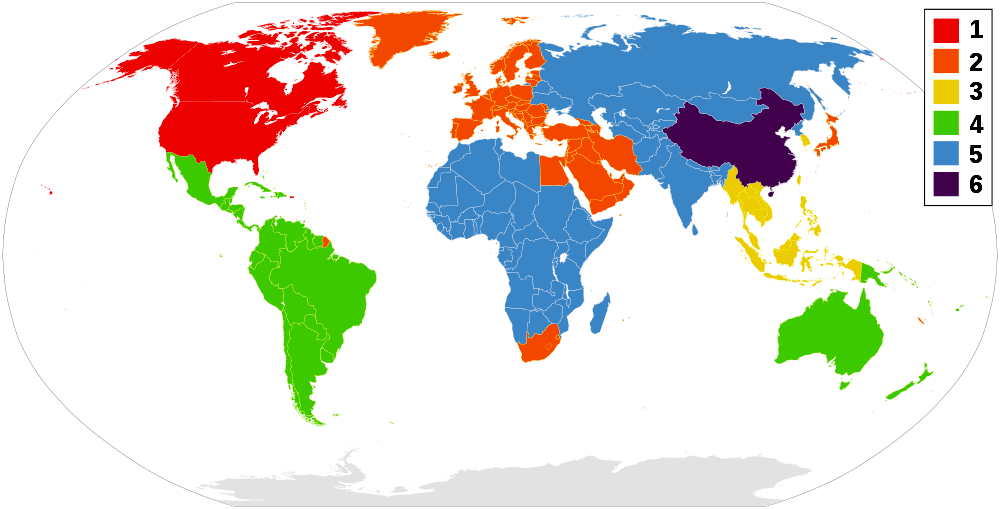 |
|
|---|---|
| Region | Assigned Countries |
| 1 | United States, Canada, Puerto Rico, Bermuda, the Virgin Islands, and some islands in the Pacific |
| 2 | Japan, western Europe (including Poland, Romania, Bulgaria, and the Balkans), South Africa, Turkey, and the Middle East (including Iran and Egypt) |
| 3 | Southeast Asia (including Indonesia, South Korea, Hong Kong, and Macau) |
| 4 | Australia, New Zealand, South America most of Central America, western New Guinea, and most of the South Pacific |
| 5 | Most of Africa, Russia, (and former Soviet states), Mongolia, Afghanistan, Pakistan, India, Bangladesh, Nepal, Bhutan, North Korea |
| 6 | China and Tibet |
| 7 | Unassigned Region |
| 8 | Special non-theatrical venues (airplanes, cruise ships and hotels) |
DVD region codes are a digital rights management technique created to enable motion picture studios to control the worldwide release of their movies, including content, release date and price, based upon the region. To be specific, discs without region codes will play on any player, irrespective of the country. But for the region-locked DVDs, they are unplayable on the DVD player sold in other regions.
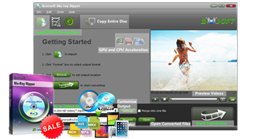 Required software: DVD Ripper or Blu-ray Ripper |
Read More:
==> Guide: How to Remove / Unlock DVD Region Code for PS3/PS4
Download and install Brorsoft DVD Ripper or Blu-ray Ripper FREE TRAIL version on your Windows (10) PC. Follow the guide to copy main movie from DVD step-by-step. For Mac users, please switch to Brorsoft DVD Ripper for Mac or Blu-ray Ripper for Mac (compatible with macOS Sierra, turn to best DVD Ripper for macOS Sierra).
Here we take Windows DVD Ripper screenshot, other program mentioned above share the same steps besides the tiny difference in interface.
Step 1: Load DVD
Click “Load Disc” button to load DVD discs to load your DVD movies. You can also click “IFO/ISO” icon to load your DVD ISO image files.

Tip: If you need to rip DVD with wanted subtitles and audio track, you can click the drop down menu after "Subtitles" and "Audio" to select your desired tracks. What’s more, it also offers an option called Forced subtitles, which enables you to see subtitles only when actors are speaking a different language.

Step 2. Choose output format
Select an compatible format, e.g. H.264 .mp4, since it is compatible with almost any devices and media players.
Basically the "Common Video -> H.264 Video (*.mp4)" is just all right.
Or depends on your device, you can choose a suitable video format from catalogues.

Tip: If you think the video size this not suitable for your devices, you can first choose any one of the provided type, then change the settings. Please remember the file size is based more on bitrate than resolution which means bitrate higher results in bigger file size, and lower visible quality loss.
Step 3: Copy DVD to PS3/PS4
When all the settings are OK, click "Convert" button to remove/unlock DVD region code automaticlly(no extra steps or options you need do, bypass region code is automaticlly when you start converting).
You can view the conversion progress and are able to cancel the converting process at anytime..
When the conversion is over, click "open" to locate the ripped video files without region code.
You have two ways to stream your local media and converted DVD movies to PS3/PS4.
Method 1: Play DVD Rips to PS3/PS4 via USB
Copy the converted DVD movie media file to a USB flash drive and plug it into USB port on game console then you can play it on PS3/PS4.
Method 2: Stream DVD Rips to PS3/PS4 from Plex
1. Download Plex Media Server from https://my.plexapp.com/downloads and set up your media before signing into Plex through the Settings.
2. Then, you navigate to https://my.plexapp.com/ on your PS3/PS4 through the browser and sign-in.
3. Head to your media server and voila. You have access to all your DLNA media.
Tips & Tricks
- Rip DVD to Plex Media Sever
- Play ISO files on Mac
- Play MKV on DVD Player
- Convert ISO to LG TV
- Play Video_TS on Windows
- Remove DVD Region Code
- Convert ISO to Chromebook
- Stream DVD to Chromecast from PC
- Rip DVD to Android Tablet Phone
- Stream VOB files via Plex
- Unlock DVD Region Code for PS3/PS4
- Using MPEG Streamclip to Rip DVD
- Import DVD to Final Cut Pro
- Top 5 Alternative for MacTheRipper
- Alternative to DVD43 to Rip DVD to USB
- Import DVD to Edius
- Copy DVD to USB Flash Drive
- Rip DVD with Right Aspect ratio
- Convert Video_TS to MP4
- Play VOB on PS4
- Windows 10 DVD Ripper
- Copy DVD to Synology NAS
- Rip DVD with Subtitles
- Convert DVD to H.265
- Digital Copy of Pirates of the Caribbean
- Import DVD to Camtasia Studio Editing
- DVD to USB Stick for Samsung TV
- Watch DVD on Sony Bravia TV without DVD Player
- Open DVD on Realtimes and RealPlayer
- Import DVD to Lightworks Pro
- GoPro Hero 5 Videos on DVD Player
- Import DVD to After Effects CC
- Import DVD to Pinnacle Studio Editing
- Rip DVD to Dell Venue 11 Pro
- DVD to iPhone 8 (iPhone X)
- Play DVD on Surface Book
- Top 3 DVD Region Killer Software for Windows and Mac
- Xbox One X Supported Video Formats
- Play Region Locked DVD on Xbox One X
- 2017 Top 5 Kids Movies on DVD
Copyright © Brorsoft Studio. All Rights Reserved.


