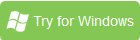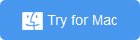How to Shrink Down Blu-ray and DVD Size with High Quality
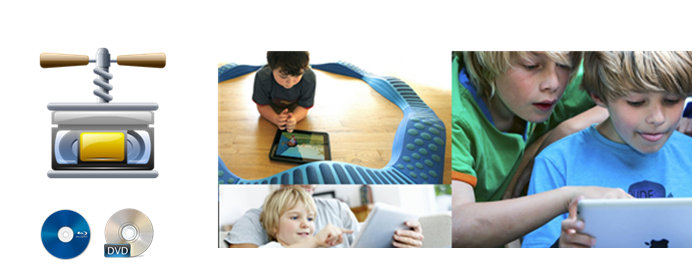
If you have large numbers of Blu-rays and DVDs, and you want to backup them to NAS storage for playing on TV without Blu-ray player or on iPad on-the-go, then what to do? This article trying to figure out how to “shrink” down a regular Blu-Ray movie size to a regular DVD movie size, and compress a regular DVD movie size to a smaller size for saving the space, keep the high quality.
With shrinking down the Blu-ray and DVD movies size, you can:
backup more Blu-ray and DVD movies on your storages, and don't mind of new released Blu-ray and DVD disc any more.
watch and play Blu-ray and DVD movies on any of your portable devices or TV without Blu-ray / DVD players.
How to Shrink down Blu-ray and DVD Size with high quality
There are many copy-protections and region code on almost every Blu-ray and DVD disc, in order to shrink down Blu-ray and DVD size, you just need a Blu-ray and DVD ripping tool, help you removing the copy protection and region code and shrinking down the size with high quality. Here Brorsoft Blu-ray Ripper is one of your best choice, with this program you can remove all of the Blu-ray and DVD copy protections and region code, shrink down the size in a acceptable range, such as 6-10 GB for a Blu-ray movie, 2-4 GB for a DVD movie.
Meanwhile, both 3D Blu-ray discs, common Blu-ray discs, and standard DVDs can be ripped to all popular SD and HD (3D) video formats like 4K/1080P/720P MP4, MOV, MKV, M4V, WMV, FLV, AVI, 3GP, MPEG... or to the preset formats for over 200 hot devices (iPad, iPhone, Android, Surface tablet, Samsung Galaxy, Xbox,PlayStation, NAS, Panasonic/Samsung/Sony/LG Smart TVs/HDTVs/3D TVs).
If you are Mac user, please turn to get the Mac Version Blu-ray Ripper, with the same functions. >> [Review] Best Blu-ray Ripper and Copy Software for Mac.
Guide to Shrink Down Blu-ray and DVD movies
The trail-before-purchase version availabel for you, the watermark is the only limitation between the trial version and full version. Here in this article, Windows version screenshots were taken as example, the Mac version shares the same steps, just keep in mind you have download the right version, Windows platform .exe files cannot be installed on macOS – and vice versa.
Step 1. Import Blu-ray / DVD
Download the Blu-ray Ripper and click the disc-like button to load Blu-ray or DVD disc to the program.
You can also import Blu-ray Folders,DVD Video_TS folders by clicking "load from folder", or import ISO/IFO files by click "load ISO/IFO".
At the bottom, you can select your desired subtitle and audio track.
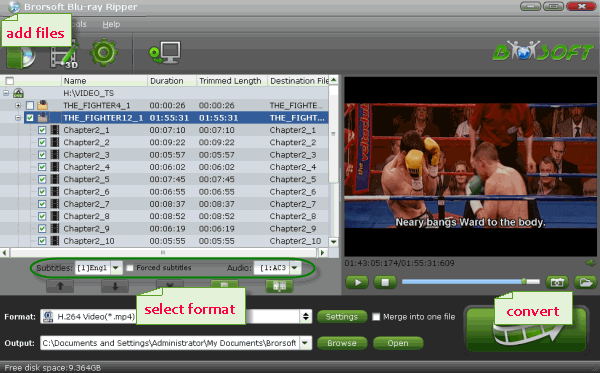
Step 2. Choose output format
Click the format bar and you can choose the target format as you want. H.264 MP4 are high recommended since it is compatible with almost every media player and device.
You can select “H.264 Baseline Profile Video(*.mp4)”, “H.264 Main Profile Video(*.mp4)”, “H.264 High Profile Video(*.mp4)” as output format in this program.
You can also find lots of optimized profiles for many popular mobile phone including Nexus, Samsung, Apple, Nokia and more.

Step 3. Shrink down Blu-ray / DVD size
Before conversion, please go to the "Settings" to set the size for your Blu-ray or DVD movie.
To compress the file size, adjust the Size(pix), Bitrate(kbps) to be smaller.
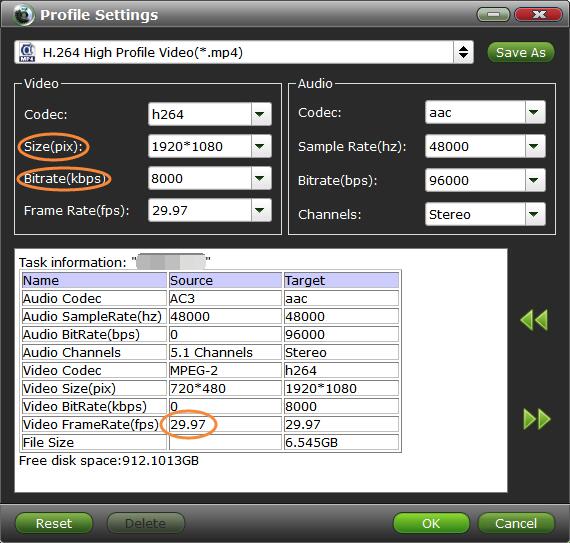
Note: 1. Some quality will be lost if you compress them to be much smaller. So Pls ensure the movie quality before adjust the parameters. You can comparsion the source information and target informat from the "Task Information" table.
2. Please keep the Frame Rate(fps) as original, you can find the original frame rate of the Blu-ray or DVD on the "Task Information" table.
Step 4. Shrink Down Blu-ray and DVD
Click the convert button on the main interface to start shrinking down the Blu-ray and DVD size.
When the conversion finishes, click "Open" to get the Blu-ray and DVD movies in smaller size.
Then you can backup them to your personal storage for your personal use as you like.
Useful Tips
- Blu-ray vs DVD: What difference?
- Rip Blu-ray on Windows 10
- Rip Blu-ray on macOS Sierra
- Remove Blu-ray Region codes
- Shrink Down Blu-ray DVD Size
- Rip Blu-ray with Subtitles
- Copy Blu-ray Main Movie Only
- Backup Blu-ray Whole Structure
- Rip Blu-ray to H.264
- Rip Blu-ray to H.265
- Rip Blu-ray to MP4
- Rip Blu-ray to MKV
- Rip Blu-ray to AVI
- Rip Blu-ray to MOV
- Rip Blu-ray to MPEG
- Play Blu-ray on Android
- Play Blu-ray on iPhone 7(Plus)
- Play (2D/3D) Blu-ray on (3D) TV
- Play Blu-ray on Xbox One S
- Play Blu-ray on Roku
- Play Blu-ray on Plex
- Best Blu-ray Ripper Review
- Best Blu-ray Ripper for Mac Review
- Review: Best Blu-ray Ripper & Blu-ray Copier 2016-2017
More...
Copyright © Brorsoft Studio. All Rights Reserved.