Rip Blu-ray/DVD for Watching and Streaming with D-Link Boxee Box
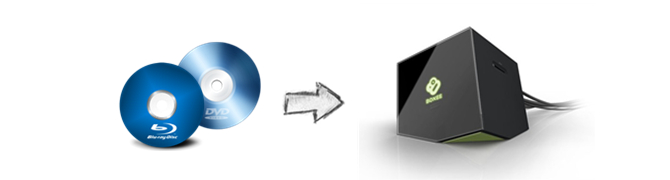
By setting D-Link Boxee Box links to your network and connecting with your TV or A/V receiver though its HDMI port, you can make it to be a deliver so that you can enjoy high-definition audios and videos (1080p). D-Link Boxee Box supports a huge number of media codecs and can pass through Dolby TrueHD and DTS-HD Master Audio bit streams to your A/V receiver, too.
If you have tons of Blu-ray/DVD collections, do you want to put them into D-Link Boxee Box for watching on your certified HDTV or portable devices? Unfortunately, neither Blu-ray nor DVD is supported by D-Link Boxee Box. From Boxee support page, the common container formats- MP4, AVI, WMV, ASF, FLV, MOV, and MKV are supported. In order to stream DVD to D-Link Boxee Box or stream Blu-ray to D-Link Boxee Box, here just need to rip DVD or Blu-ray to D-Link Boxee most compatible H.264 .mp4 format with a DVD and Blu-ray ripping tool, so that you can import Blu-ray/DVD collections to D-Link Boxee and use it to play and stream the Blu-ray/DVD movies at ease.
To rip Blu-ray/DVD to D-Link Boxee Box for playing or streaming, you're highly recommended to adopt Brorsoft Blu-ray Ripper for Windows/Mac. Main features of Brorsoft Blu-ray Ripper as below:
* Rip any Blu-rays/DVDs/ISO to Boxee in MP4, FLV, AVI, MOV, H.264, H.265, M3U8, WMV, AAC, etc.
* Rip Blu-ray/DVD to Boxee with forced subtitle, desire subtitle/audio tracks
* Edit Blu-rays/DVDs/ISO: Trim, crop, merge videos, add watermark and subtitle etc.
* Extract SRT Subtitles from Blu-ray disc, BDMV and ISO file
* Constantly update to decrypt the latest Blu-rays, DVDs
Free download the Blu-ray/DVD to D-Link Xboxee Box Converter:


(Note: Click here for OS X 10.5)
Rip Blu-ray/DVD to use on D-Link Boxee Box
Here we take Windows Blu-ray Ripper screenshot, Mac Version share the same steps besides the tiny difference in interface.
Download and install BrorsoftBlu-ray Ripper FREE TRAIL version on your Windows (10) PC. Follow the guide to rip Blu-ray and DVD to use on D-Link Boxee Box step-by-step. For Mac users, please switch to Brorsoft Blu-ray Ripper for Mac (compatible with macOS Sierra).
Step 1. Add Blu-ray movies
Place the disc from the BD drive, launch the Blu-ray Ripper for D-Link Boxee Box. and then click "disc" button to import Blu-ray movies into the program. DVD discs, ISO and IFO files are also supported.
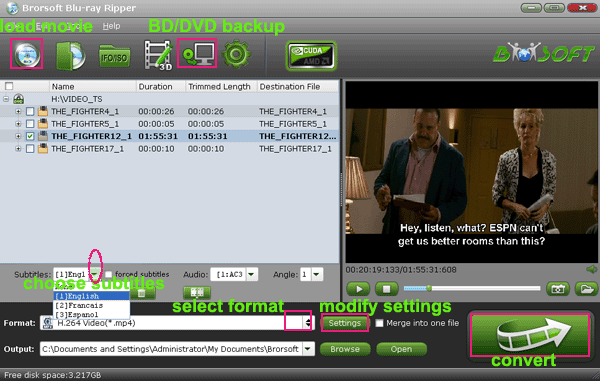
Step 2. Choose output format
Boxee supported MP4, AVI, WMV, ASF, FLV, MOV, and MKV can find in “Common Video” and “HD Video” category. For a DLNA based media streaming device, D-Link Boxee, MPEG-4 (*.mp4) is the best format because it’s optimal for streaming between both home devices and mobile devices.
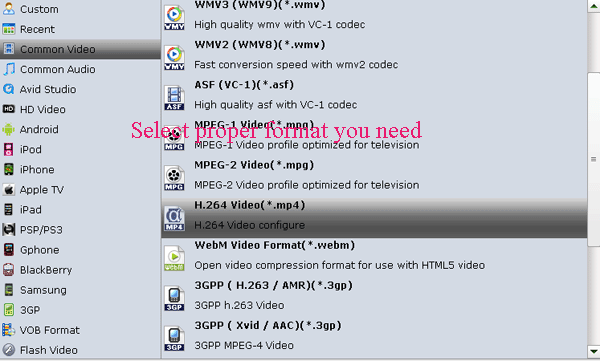
Tips: The Brorsoft Blu-ray/DVD Ripper lets users to adjust output video quality and file size. Click “Settings” button, then you will be able to adjust all the settings in the following window, including codec, aspect ratio, bit rate, frame rate, sample rate and audio channel.
Step 3: Click “Convert” button to start to rip Blu-ray/DVD to D-Link Boxee. When the process ends, just open the output folder to locate the generated MP4 files for Boxee.
Copy Blu-ray/DVD rips to the folder shared with Boxee Media Manager and then you can play movies instantly and stream them to HD TV and other devices. If you own a D-Link Boxee box, you can also transfer movie rips to an USB stick and lets the box plays Blu-ray rips from the USB storage.
Tips & Tricks
- Copy DVD to Nas
- Copy Blu-ray to Nas
- DVD to Drobo 5N
- Blu-ray to Drobo 5N2
- Blu-ray / DVD Video to Drobo
- Blu-ray & DVD to QNAP
- Blu-ray & DVD to Asustor
- Blu-ray & DVD to Synology
- Blu-ray & DVD to Seagate
- Blu-ray & DVD to RedayNAS
- Blu-ray & DVD to WD
- Blu-ray & DVD to WD MyCloud
- Blu-ray & DVD to D-Link Boxee
- Blu-ray & DVD to NAS for Plex
- Best Cloud Storage for Backing Up Blu-ray & DVD Movies
- Backup and Store Blu-ray / DVD / Videos to NAS Devices
- Rip DVD on Windows 10
- Rip Blu-ray on Windows 10
- Rip DVD on macOS Sierra
- Rip Blu-ray on macOS Sierra
- Best DVD Ripper Review
- Best DVD Ripper for Mac Review
- Best Blu-ray Ripper Review
- Best Blu-ray Ripper for Mac Review
- Best Ultimate Converter Review
- Best iMedia Converter for Mac Review
General Solution
Reviews
Copyright © Brorsoft Studio. All Rights Reserved.


