How to Backup and Store your Blu-ray / DVD / Videos to Cloud Storage

The popularity Cloud Storage units has increased as we want to stream media over Cloud Storage to network media players/Media Streamers, Smart TVs, network-enabled Blu-ray Disc players, and to other computers. When you are away from home, you can view Blu-ray movies, DVD movies and Videos and listen to the music that are saved on the Cloud Storage by going to a personal web page.
Nowadays, people are willing to backup Blu-ray and DVD movies to their personal cloud, on the one hand, avoid missing Blu-ray and DVD disc or getting scratch, on the other hand, by backing up, it is more convenience and easier to manage the movies.
What is Cloud Storage?
Cloud storage is defined as "the storage of data online in the cloud," wherein a company's data is stored in and accessible from multiple distributed and connected resources that comprise a cloud.
| >> The Best Cloud Storage for Backing Up Blu-ray and DVD Movies. (Including Google Drive, Microsoft OneDrive, Apple iCloud Drive, Dropbox...) |
Cloud storage can provide the benefits of greater accessibility and reliability; rapid deployment; strong protection for data backup, archival and disaster recovery purposes; and lower overall storage costs as a result of not having to purchase, manage and maintain expensive hardware. There are many benefits to using cloud storage, however, cloud storage does have the potential for security and compliance concerns that are not associated with traditional storage systems. If you care, home networks - a NAS device should be your best choice.
There are four main types of cloud storage — personal, public, private and hybrid
| Personal Cloud Storage | Also known as mobile cloud storage, personal cloud storage is a subset of public cloud storage that applies to storing an individual's data in the cloud and providing the individual with access to the data from anywhere. It also provides data syncing and sharing capabilities across multiple devices. Apple's iCloud is an example of personal cloud storage. |
| Public Cloud Storage | Public cloud storage is where the enterprise and storage service provider are separate and there aren't any cloud resources stored in the enterprise's data center. The cloud storage provider fully manages the enterprise's public cloud storage. |
| Private Cloud Storage | A form of cloud storage where the enterprise and cloud storage provider are integrated in the enterprise's data center. In private cloud storage, the storage provider has infrastructure in the enterprise's data center that is typically managed by the storage provider. Private cloud storage helps resolve the potential for security and performance concerns while still offering the advantages of cloud storage. |
| Hybrid Cloud Storage | Hybrid cloud storage is a combination of public and private cloud storage where some critical data resides in the enterprise's private cloud while other data is stored and accessible from a public cloud storage provider. |
There are many benefits to using cloud storage, most notable is file accessibility.
Files, including your Blu-ray movies, DVD movies and vides stored in the cloud can be accessed at any time from any place so long as you have Internet access.
Another benefit is that cloud storage provides organizations with off-site (remote) backups of data which reduces costs associated with disaster recovery .
Unfortunately, the biggest disadvantage to cloud storage is that users are limited by bandwidth. If your Internet connection is slow or unstable, you might have problems accessing or sharing your files. Organizations that require a large amount of storage may also find costs increase significantly after the first few gigabytes of data stored.
How to backup all of your Blu-ray and DVD disc to Cloud Storage?
Cloud storage is a simple and scalable way to store, access, and share data over the Internet. So why not upload and backup all of your Blu-ray movies, DVD movies and video files to Cloud Storage?
Required software: DVD Ripper or Blu-ray Ripper
Trial download: turn to Download center to get FREE TRAIL version
Most free conversion programs won't work with copy protected Blu-ray and DVD discs. Here Brorsoft DVD Ripper or Blu-ray Ripper come out, both of two ability to remove the copy protection. Brorsoft Blu-ray Ripper can not only rip DVD disc, but also work well with Blu-ray disc well, just like the Blu-ray Player can play the DVD disc well.
Besides, applying Brorsoft DVD Ripper or Blu-ray Ripper, all commercial protected Blu-ray and DVD movies can be ripped to nearly all popular video and audio formats like MP4, MOV, MKV, AVI, AAC, MP3 as you need for playback on different devices, such as Android, iPhone(7), HDTV, etc.
If you also want to convert the video files, such as MXF, XAVC ... to your devices compatible format, Brorsoft Video Converter Ultimate should be your best choices, it is an all-in-one video converter, DVD ripper, Blu-ray Ripper, DVD/Blu-ray copy software and video editor.
In addition, taking advantage of the NVIDIA® CUDA and AMD technologies acceleration technologies, the conversion speed is increased up to 6 times faster than ever before.
Guide: Rip Blu-ray and DVD (Convert Videos) for Backuping to Cloud Storage
Step 1. Load Blu-ray or DVD movies.
Run the Blu-ray Ripper, then click the disc like button to load your Blu-ray/DVD disc.
You can also click “IFO/ISO” or "Load from folder" icon to load your Blu-ray and DVD ISO image files.
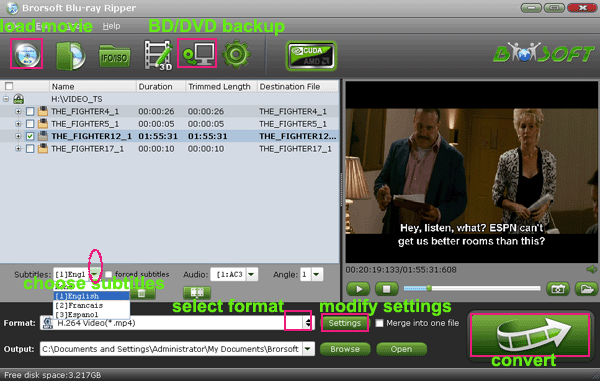
Tip:
1. Before loading Blu-ray content, a BD drive is needed and computer should networked so that the ripper can access key for cracking the copy-protections.
2. For loading the videos files, please download and insatll Video Converter Ultimate, DVD Ripper can only load DVD disc and folder, Blu-ray Ripper support load Blu-ray/DVD disc and Blu-ray/DVD folder, Video Converter Ultimate is an all-in-one video converter, DVD ripper, Blu-ray Ripper
If you need to backup Blu-ray/DVD with wanted subtitles and audio track, you can click the drop down menu after "Subtitles" and "Audio" to select your desired tracks. What’s more, it also offers an option called Forced subtitles, which enables you to see subtitles only when actors are speaking a different language.

Step 2. Choose output format
Select an compatible format, e.g. H.264 .mp4, since it is compatible with almost any Cloud Storage, devices and media players.
Basically the "Common Video -> H.264 Video (*.mp4)" is just all right.
Or depends on your device, you can choose a suitable video format from catalogues.

Tip: If you think the video size this not suitable for your devices, you can first choose any one of the provided type, then change the settings. Please remember the file size is based more on bitrate than resolution which means bitrate higher results in bigger file size, and lower visible quality loss.
Step 3. Start to backup Blu-ray/DVD
When all the settings are OK, click "Convert" button to backup Blu-ray and DVD disc.
You can view the conversion progress and are able to cancel the converting process at anytime ...
When the conversion is over, click "open" to locate the ripped Blu-ray and DVD movies, and then you can upload them to Cloud Storage.
| BTW, for playing Blu-ray and DVD movies with network-enabled Blu-ray Disc players without quality loss, you are suggested to copy main movie or whole structure of Blu-ray and DVD, steps given in these following pages: | |
| Copy DVD Main Movie Only Backup DVD Whole Structure |
Copy Blu-ray Main Movie Only Backup Blu-ray Whole Structure |
Tips & Tricks
- Copy DVD to Nas
- Copy Blu-ray to Nas
- DVD to Drobo 5N
- Blu-ray to Drobo 5N2
- Blu-ray / DVD Video to Drobo
- Blu-ray & DVD to QNAP
- Blu-ray & DVD to Asustor
- Blu-ray & DVD to Synology
- Blu-ray & DVD to Seagate
- Blu-ray & DVD to RedayNAS
- Blu-ray & DVD to WD
- Blu-ray & DVD to WD MyCloud
- Blu-ray & DVD to D-Link Boxee
- Blu-ray & DVD to NAS for Plex
- Best Cloud Storage for Backing Up Blu-ray & DVD Movies
- Backup and Store Blu-ray / DVD / Videos to NAS Devices
- Rip DVD on Windows 10
- Rip Blu-ray on Windows 10
- Rip DVD on macOS Sierra
- Rip Blu-ray on macOS Sierra
- Best DVD Ripper Review
- Best DVD Ripper for Mac Review
- Best Blu-ray Ripper Review
- Best Blu-ray Ripper for Mac Review
- Best Ultimate Converter Review
- Best iMedia Converter for Mac Review
General Solution
Reviews
Copyright © Brorsoft Studio. All Rights Reserved.




