How to Reduce Blu-ray File Size with HD Quality

If you have large numbles of Blu-ray collections and want to backup the movies to your library for more convenient playback, such as put them to superb Plex, you should consideration of reduceing the Blu-ray movie size. Here we show you the method to reduce the Blu-ray file size without any real impact on quality.
| Tip! Blu-ray is the optical data storing device -- have capacities of 27 gigabytes for single-layer discs - 13 hours of standard video - and 50 gigabytes in the case of double-layer discs - 20 hours of standard video. The new released Blu-ray movies adopt the 3D technology, it usually takes up more than 40gb on average. |
Apart from the large size, Blu-ray always copy protected, for reduce the Blu-ray size, you need to remove the copy protection first, then you can reencode the Blu-ray files to reduce the file size. In this case, a Blu-ray ripping tool is need. Here Brorsoft Blu-ray Ripper is just the one you are looking for. It keeps constant update with perfect support to bypass all encryption, even the latest encryption used on many new released Blu-ray movies and has stronge capability to convert 3D Blu-ray into compatible 3D format for 3D TV or VR Headsets.
In general case, we rip the Blu-ray to H.264 MP4 to reduce the file size, since H.264 is an world wide common format, compatible with almost every devices and media player.
You’ll be excited to know about H265, the successor to the H264 standard that a lot of you might already be using (knowingly or unknowingly). It cuts the storage space required by half (yes, half) without compromising on the quality (when compared to the H264 standard).
Note: you should make clear that H.265 are supported by your devices before ripping Blu-ray with this codec
Brorsoft has taken full advantage of the latest NVIDIA CUDA technology to enlargely accelerate speed when decoding/encoding the Blu-ray with H.264 / H.265 Codec. It means if you running on a CUDA-enabled Graphics card, the conversion speed of this program is about 5-6X faster than before by using H.264 or H.265 codec.
Steps to reduce Blu-ray file size
The trail-before-purchase version availabel for you, the watermark is the only limitation between the trial version and full version. Here in this article, Windows version screenshots were taken as example, the Mac version shares the same steps, just keep in mind you have download the right version, Windows platform .exe files cannot be installed on macOS – and vice versa.
Step 1. Import Blu-ray
Download the Blu-ray Ripper and click the disc-like button to load Blu-ray disc to the program.
You can also import Blu-ray folders by clicking "load from folder", or import ISO/IFO files by click "load ISO/IFO".
At the bottom, you can select your desired subtitle and audio track.

Step 2. Choose output format
Click the format bar and you can choose the target format as you want. H.264 MP4 are high recommended since it is compatible with almost every media player and device.
You can select “H.264 Baseline Profile Video(*.mp4)”, “H.264 Main Profile Video(*.mp4)”, “H.264 High Profile Video(*.mp4)” as output format in this program.

If your devices support H.265 video playbak, you can choose "H.265 Video(*.mp4)" as output format.
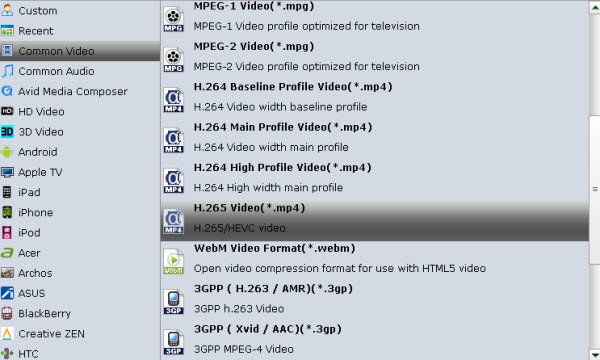
Step 3.Reduce Blu-ray size
Before conversion, please go to the "Settings" to set the size for your Blu-ray movie.
To reduce the file size, adjust the Size(pix), Bitrate(kbps) to be smaller.
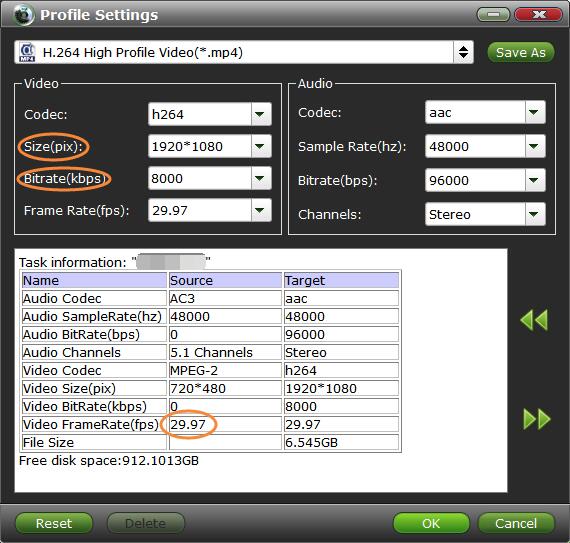
Note:
1. Some quality will be lost if you reduce them to be much smaller.
So Pls ensure the movie quality before adjust the parameters. You can comparsion the source information and target informat from the "Task Information" table.
2. Please keep the Frame Rate (fps) as original, you can find the original frame rate of the Blu-ray on the "Task Information" table.
Step 4. Reduce Blu-ray file size
Click the convert button on the main interface to start reducing the Blu-ray size.
When the conversion finishes, click "Open" to get the Blu-ray movies in smaller size.
Then you can backup them to your personal storage for your personal use as you like.
Useful Tips
- Blu-ray vs DVD: What difference?
- Rip Blu-ray on Windows 10
- Rip Blu-ray on macOS Sierra
- Remove Blu-ray Region codes
- Reduce Blu-ray File Size
- Rip Blu-ray with Subtitles
- Copy Blu-ray Main Movie Only
- Backup Blu-ray Whole Structure
- Rip Blu-ray to H.264
- Rip Blu-ray to H.265
- Rip Blu-ray to MP4
- Rip Blu-ray to MKV
- Rip Blu-ray to AVI
- Rip Blu-ray to MOV
- Rip Blu-ray to MPEG
- Play Blu-ray on Android
- Play Blu-ray on iPhone 7(Plus)
- Play (2D/3D) Blu-ray on (3D) TV
- Play Blu-ray on Xbox One S
- Play Blu-ray on Roku
- Play Blu-ray on Plex
- Best Blu-ray Ripper Review
- Best Blu-ray Ripper for Mac Review
- Review: Best Blu-ray Ripper & Blu-ray Copier 2016-2017
More...
Copyright © Brorsoft Studio. All Rights Reserved.







