How to Keep Dolby Digital 5.1/Dolby TrueHD 7.1 in Blu-ray Ripping

In an age of digital media, Blu-ray still holding its own in the marketplace because of the good quality of video and audio with several different mixes for multichannel systems. Most Blu-ray Discs have lossless audio, which means, obviously, no loss of sound quality, and they are encoded in three ultra high-quality lossless formats: uncompressed PCM, DTS HD Master Audio and Dolby TrueHD.
The Dolby TrueHD technology and DTS-HD Master Audio can deliver unprecedented home theater experience. In order to keep Blu-ray discs for longer time without being scratched, broken or lost, backup it into digital format is a very nice choice. This article is aim to share you the method to rip Blu-ray disc with Dolby Digital 5.1/Dolby TrueHD 7.1 sound.
It's easy to rip Blu-ray with Dolby Digital 5.1/Dolby TrueHD 7.1 sound, as long as you got a professional Blu-ray ripping tool in hand. Here Brorsoft Blu-ray Ripper / for Mac is just the one. It can bypass Blu-ray copy protection like AAC, BD+, CSS, Region, RCE, Sony ARccOS and PuppetLock, help you rip and convert Blu-ray (as well as DVD) to almost all the popular video format like MKV, MP4, MOV, MPEG-4, WMV, etc as you want. Plus, it enables you to extract audio/music like TrueHD, DTS HD, etc from Blu-Ray disc without losing quality and keep its original and perfect 5.1, 7.1 channels.
Keep Dolby Digital 5.1/Dolby TrueHD 7.1 in Blu-ray ripping
The trail-before-purchase version availabel for you, the watermark is the only limitation between the trial version and full version. Here in this article, Windows version screenshots were taken as example, the Mac version shares the same steps, just keep in mind you have download the right version, Windows platform .exe files cannot be installed on macOS – and vice versa.
Step 1. Add Blu-ray movies
Insert Blu-ray Disc into your external or internal BD drive and launch the Blu-ray Ripping program. Click "disc" button to import Blu-ray movies for converting/copying.

Step 2. Choose output format keeping 5.1/7.1 audio
Select the whole disc, and you are allowed to choose output format via clicking the Format bar.
a. To keep TrueHD 7.1 audio, you can only choose Common Video > WMV3(WMV9)(*.wmv) as the output format, for it provides the 7.1 audio channels for you. But make sure the original BD disc does contain Dolby TrueHD audio, otherwise you still can't get Dolby TrueHD 7.1 audio saved.
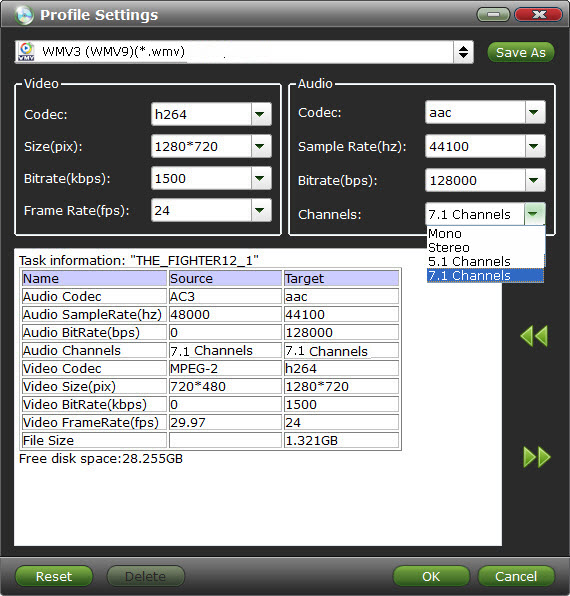
b. To preserve original Dolby Digital 5.1 audio, you can choose MOV, MKV, H.264 MP4, MPEG-4, etc from "Common Video" and click "Settings" icon to set 5.1 channels as the output. Of course, you can also modify the video bitrate, frame rate, audio sample rate, etc if you want.
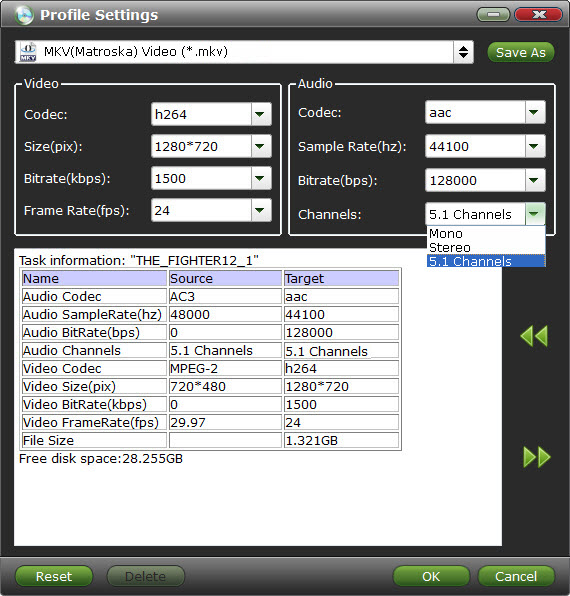
Step 3. Start ripping Blu-ray with 5.1/7.1 audio
Before start conversion, select subtitles you want keep with the output video from the option. Then, hit the big "Convert" button, it will start converting Blu-ray movies to MKV/MOV/MP4/WMV videos with the original Dolby Digital 5.1 or TrueHD 7.1 audio saved.
That's it! Your Blu-ray video will now be encoded and a few hours later you will have a great high definition video file with preferred audio and subtitles.
Additional Tips:
If you are looking for a powerful all-in-one tool to convert videos, Blu-ray movies and DVDs to ditigal media simultaneously saving time and effort, the all-in-one Blu-ray Video Converter Ultimate program will be a nice choice for you. If you are running a Mac, iMedia Converter Mac is the alternative.
Useful Tips
- Rip Blu-ray on Windows 10
- Rip Blu-ray on macOS Sierra
- Copy Blu-ray Main Movie Only
- Backup Blu-ray Whole Structure
- Rip Blu-ray with Subtitles
- Remove Blu-ray Region codes
- Shrink Down Blu-ray DVD Size
- Rip Blu-ray with Dolby 5.1/7.1
- Rip Blu-ray to H.264
- Rip Blu-ray to H.265
- Rip Blu-ray to MP4
- Rip Blu-ray to MKV
- Rip Blu-ray to AVI
- Rip Blu-ray to MOV
- Rip Blu-ray to MPEG
- Play Blu-ray on Android
- Play Blu-ray on iPhone 7(Plus)
- Play (2D/3D) Blu-ray on (3D) TV
- Play Blu-ray on Xbox One S
- Play Blu-ray on Roku
- Play Blu-ray on Plex
- Best Blu-ray Ripper Review
- Best Blu-ray Ripper for Mac Review
- Review: Best Blu-ray Ripper & Blu-ray Copier 2016-2017
To Videos
To Devices
Reviews
More...
Copyright © Brorsoft Studio. All Rights Reserved.







