How to Backup Blu-ray Movies on Drobo 5N2 with Digital Files
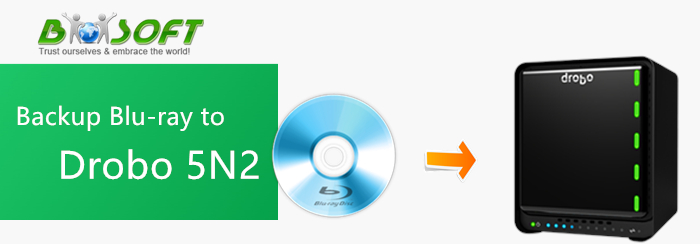
In the age of digital media age, even the Blu-ray disc you have purchased provides you a digital copy of the movie contents, you still looking for a way to backup all of your Blu-ray movies on your NAS devices, right? This article is just the way, show you how to rip (or copy) the Blu-ray to digital files for Drobo 5N2.
Tips: "Blu-ray" and "Drobo 5N2" fortunately to be chosen as example in this article, you can also rip your DVD or convert other files to the digital format you want to backup them on Drobo 5N2 or other NAS devices, in other words, the method is almost universal.
The Drobo 5N2 is a network storage solution designed to get you up and running with your data protected with a minimal amount of effort. You can backup almost every data to Drobo 5N2, for Blu-ray movies, it always copy protected, you can not directly copy the movie contents to Drobo 5N2, you need to remvoe the copy protection first, on the other hand, in order to stream and play Blu-ray movies on your portable devices or TVs, PC, Mac, ripping Blu-ray to digital files should be your best choice.
Then, two problems we left behind are "remove the Blu-ray copy protection" and "rip Blu-ray to digital files". To solve this two problems, a third-party Blu-ray Ripper is needed. Brorsoft Blu-ray Ripper is just the one, it can help you bypass any kind of Blu-ray copy protection and rip any Blu-ray to 250+ digital formats with high quality.
In addition, Brorsoft Blu-ray Ripper provides you to backup Blu-ray/DVD losslessly and quickly:
• Directly Copy Blu-ray/DVD without extras
Save 100% intact M2TS/VOB main movie from your Blu-ray/DVD Disc without any quality loss.
• 1:1 Full Disc Copy
Copy the entire disc in original file structure with all subtitle tracks and audio streams preserved.
How to Rip Blu-ray to Digital Files
The trail-before-purchase version availabel for you, the watermark is the only limitation between the trial version and full version. Here in this article, Windows version screenshots were taken as example, the Mac version shares the same steps, just keep in mind you have download the right version, Windows platform .exe files cannot be installed on macOS – and vice versa.
Step 1. Load Blu-ray movie
Launch the Best Blu-ray Ripper and click “Load file(s)” to load original Blu-ray discs.
You need a Blu-ray Disc drive (either external or internal) to read Blu-ray Disc.
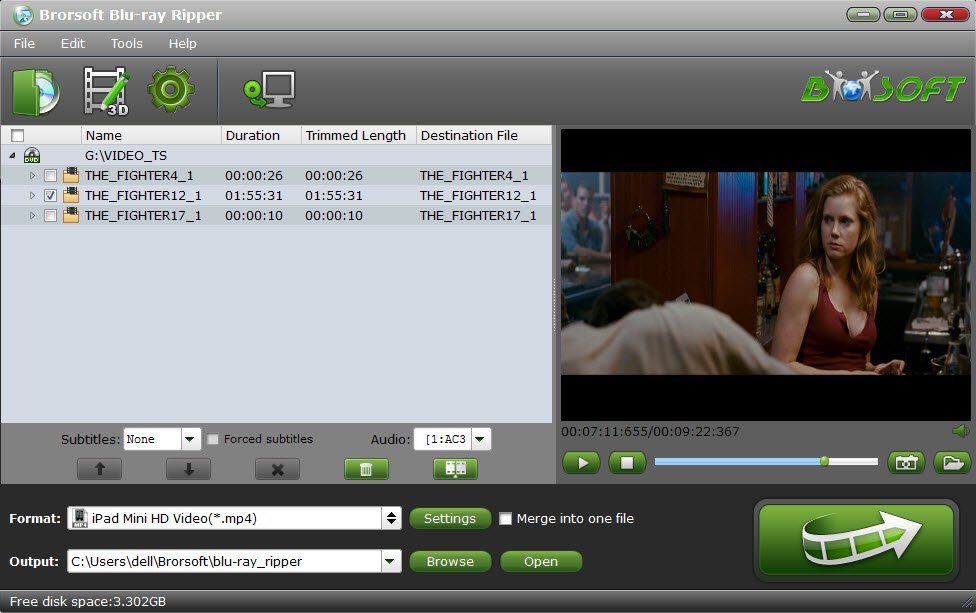
Step 2. Select a video format
Just click on the dropdown menu of “Format”, and then choose a video format from "Common Video" or "HD Video" profile list.

You can click “Settings” icon to adjust the video codec, bitrate, frame rate, audio sample rate, etc to get a decent video as you want. In principle, the larger input values, the better output quality, but the corresponding larger file size.
Step 3. Start rip Blu-ray to digital file
When all settings are done, select the location for your movie in the Output Folder menu box, simply click the Start button to begin the conversion.
After the conversion finishes, you can click "Open" to locate the converted Blu-ray movies in the video format you selected.
In Conclusion
When you have rip the Blu-ray to digital files, you can transfer them to Drobo 5N2, and stream them to your DLNA devices such as portable devices, PC, Mac, TVs for playing.
This programs work well with Blu-ray and DVD, video files unsupported, if you want to convert your Videos to the format you want, just turn to download the Brorsoft Video Converter Ultimate, as an all-in-one video converter, DVD ripper, Blu-ray Ripper, DVD/Blu-ray copy software and video editor, it enable you to handle with all your media files.
Useful Tips
- Copy DVD to Nas
- Copy Blu-ray to Nas
- DVD to Drobo 5N
- Blu-ray to Drobo 5N2
- Blu-ray / DVD Video to Drobo
- Blu-ray & DVD to QNAP
- Blu-ray & DVD to Asustor
- Blu-ray & DVD to Synology
- Blu-ray & DVD to Seagate
- Blu-ray & DVD to RedayNAS
- Blu-ray & DVD to WD
- Blu-ray & DVD to WD MyCloud
- Blu-ray & DVD to D-Link Boxee
- Blu-ray & DVD to NAS for Plex
- Best Cloud Storage for Backing Up Blu-ray & DVD Movies
- Backup and Store Blu-ray / DVD / Videos to NAS Devices
- Rip DVD on Windows 10
- Rip Blu-ray on Windows 10
- Rip DVD on macOS Sierra
- Rip Blu-ray on macOS Sierra
- Best DVD Ripper Review
- Best DVD Ripper for Mac Review
- Best Blu-ray Ripper Review
- Best Blu-ray Ripper for Mac Review
- Best Ultimate Converter Review
- Best iMedia Converter for Mac Review
General Solution
Reviews
Copyright © Brorsoft Studio. All Rights Reserved.








