How to Backup Blu-ray and DVD Movies to Personal Clould

“I have lots of Blu-ray and DVD collections and I need a program to rip my collections onto my personal cloud. The main benefit is the ability to view my Blu-ray and DVD collections from any smart TV in the house to share with my family. In conjunction with the personal cloud I should be able to stream videos on holiday which will be great for the kids.”
Cloud storage comes in all shapes and forms. Nowadays, people are willing to backup Blu-ray and DVD movies to their personal cloud, on the one hand, avoid missing Blu-ray and DVD disc or getting scratch, on the other hand, by backing up, it is more convenience and easier to manage the movies. But, how to backup the Blu-ray and DVD movies to your personal cloud? Here is the program and method.
Brorsoft Blu-ray Ripper is just the only one program for you to backup Blu-ray and DVD movies to your personal cloud, no other thrid party program required. Brorsoft Blu-ray Ripper can not enbale you to backup all the Blu-ray disc, rip the Blu-ray movie into digital format(H.264, MP4, MKV, AVI) for palying on any media player or devices, copy Blu-ray disc with the main movie only, but also work well with all the DVD disc, including rip DVD, copy DVD and backup DVD, just like the Blu-ray Player can play all DVD disc.
This program also comes with optimized format presets for almost all popular multimedia devices, including iPhone (iPhone 7/7 Plus), iPad (iPad Pro), Samsung Galaxy phones(Galaxy S7/S7 Edge and Note 7), Windows Phone, TVs(Amazon Fire TV,Samsung TV), PS4/3, Xbox One S and many more.
What’s more, it also rips 2D/3D Blu-ray and DVD into 3D Videos in MKV/MP4/MOV/WMV/AVI with Side-by-Side(for Viewing in ZEISS VR ONE, Google Cardboard, Oculus Rift DK2, Freefly VR, Archos VR Glasses,ect), Top-Bottom, or Anaglyph (Red-Blue) and supports adding *.srt and *.ass subtitle.
In addition, taking advantage of the NVIDIA CUDA and ATI Stream acceleration technologies, the conversion speed is increased up to 6 times faster than ever before.
==> Guide: Easy Way to Backup Blu-ray and DVD to Personal Cloud
Here we take Windows Blu-ray Ripper screenshot, Mac Version share the same steps besides the tiny difference in interface.
Download and install BrorsoftBlu-ray Ripper FREE TRAIL version on your Windows (10) PC. Follow the guide to backup Blu-ray and DVD movies to your personal cloud step-by-step. For Mac users, please switch to Brorsoft Blu-ray Ripper for Mac (compatible with macOS Sierra).
Step 1. Load Redbox Blu-ray or DVD rentals.
Run the Blu-ray Ripper, then click the disc like button to load your Blu-ray/DVD disc. You can also click “IFO/ISO” or "Load from folder" icon to load your Blu-ray and DVD ISO image files.
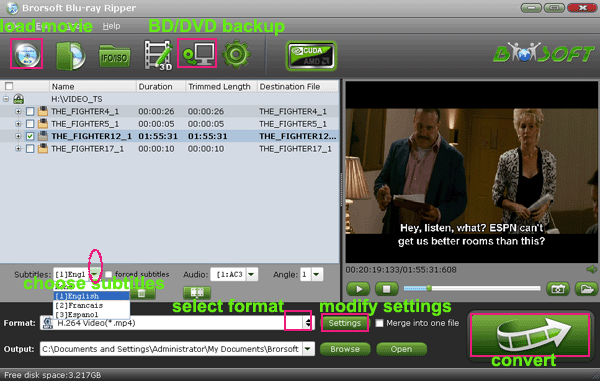
Tip: Before loading Blu-ray content, a BD drive is needed and computer should networked so that the ripper can access key for cracking the copy-protections.
If you need to backup Blu-ray/DVD with wanted subtitles and audio track, you can click the drop down menu after "Subtitles" and "Audio" to select your desired tracks. What’s more, it also offers an option called Forced subtitles, which enables you to see subtitles only when actors are speaking a different language.

Step 2. Choose output format
Select an compatible format, e.g. H.264 .mp4, since it is compatible with almost any devices and media players.
Basically the "Common Video -> H.264 Video (*.mp4)" is just all right.
Or depends on your device, you can choose a suitable video format from catalogues.

Tip: If you think the video size this not suitable for your devices, you can first choose any one of the provided type, then change the settings. Please remember the file size is based more on bitrate than resolution which means bitrate higher results in bigger file size, and lower visible quality loss.
Step 3. Start to backup Blu-ray/DVD to your personal cloud
When all the settings are OK, click "Convert" button to backup Blu-ray and DVD disc.
You can view the conversion progress and are able to cancel the converting process at anytime..
When the conversion is over, click "open" to locate the ripped Blu-ray and DVD movies, and then you can upload them to your personal cloud.
BTW: you are suggested to play the "movie only", "full copy" Blu-ray and DVD movies with VLC, which is a free and open source cross-platform multimedia player and framework that plays most multimedia files as well as full/direct copyed Blu-ray and DVD *.vob, m2ts files.
| I share main movie copy and full copy steps of Blu-ray and DVD in these following pages | |
| Copy DVD Main Movie Only Backup DVD Whole Structure |
Copy Blu-ray Main Movie Only Backup Blu-ray Whole Structure |
Tips & Tricks
- Upload DVD Discs to Cloud Storage
- Backup Blu-ray and DVD to Personal Clould
- Backup Blu-ray & DVD Movies to WD MyCloud
- Best Cloud Storage for Backing Up Blu-ray and DVD Movies
- Backup and Store Blu-ray / DVD / Videos to NAS Devices
- Backup and Store Blu-ray / DVD / Videos to Cloud Storage
- NAS Device vs Cloud Storage
- Rip DVD on Windows 10
- Rip Blu-ray on Windows 10
- Rip DVD on macOS Sierra
- Rip Blu-ray on macOS Sierra
- Blu-ray & DVD Ripper Review
- Open Source DVD Ripper
- DVD Ripper macOS Sierra
- Top 5 FREE DVD Ripper
- Top 5 Best Blu-ray Ripper
- Top 5 Best DVD Players
- Top 5 Best Blu-ray Players
General Solution
Blu-ray/DVD Review
Copyright © Brorsoft Studio. All Rights Reserved.


