DVD to Lwks-Import and Edit Some Footage on a DVD in Lightworks Pro 14
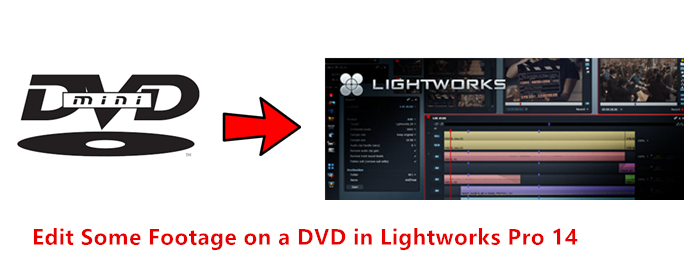
Although not a household name like some of the better known video editing software, Lightworks has been around for 25 years and has a history of use by Oscar nominated editors. It supports 4K, SD and HD formats. The software has advanced color correction with keyframes and visual effect routing. Its intuitive workflow and project management controls provide a powerful, productive workflow.
If you are new to the video editing world then the free license version of Lightworks can help you to do miracles. But the free version restricts users for output formats, you can access only MPEG4/H.264 files for free. The best trick is to switch to Pro version of Lightworks that supports wide range of export formats including Web-compatible file, AVI, MOV, XDCAM HD/EX, Blu-Ray, AAF, XML, OMF, Broadcast wave format and many more.
But people always have troubles in importing DVD to Lightworks. The reason is that the DVD format is incompatible with Lightworks Pro.
Question: DVD to Lightworks?
"I am trying to help my friend with a video, and I have some footage on a DVD. Trying to import this file gives me the message: "Unable to import..." "Format unlicensed". So what can i do to get this file imported with the free version of Lightworks 14 ? Is there any sure fire way I can get the contents of this DVD to become editable in Lightworks? "
Fortunately, there is an easy way to fix this problem. To add DVD clips to Lightworks Pro, you'll need to convert DVD files to Lightworks Pro supported video format. Preferred video wrappers for Lightworks are AVI or MOV (with Quicktime installed) though others areaccepted as well.
Brorsoft DVD Ripper is highly recommended to you. With it, you can transcode comprehensively convert virtually all DVD clips to Lightworks editable H.264 MP4 video, AVI , or MOV video. Besides that, you can adjust the output file frame rate or other profile settings to make them adapt with Lightworks.Now download this program and follow the guide below to complete your task.


For Mac users, get the equivalent Mac version Brorsoft DVD Ripper for Mac.
Converting the Contents of a DVD to Editable in Lightworks 14
1. Load your DVD movies
Insert the DVD disc into your computer's DVD drive and click the "Load DVD" button to import the DVD movie you want to rip to the program.

2. From the drop-down list of "Format" you can select "MP4" from "Common Video" category as the output format. Also , you can click Format to choose "Common Video -> MOV - QuickTime (*.mov)" profile as the output format in the drop-down menu. Moreover, the program has some simple edit functions like cropping, splitting, adding effects etc. If necessary, click Edit icon to do some simple editing.
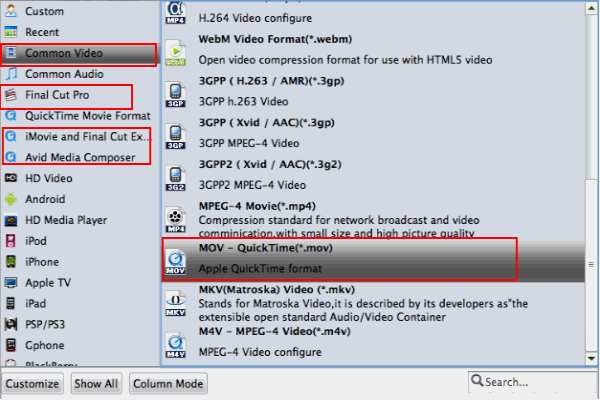
3. Once you have all the required settings, you can click on the Convert button to automatically start the DVD to Lightworks conversion.
After the conversion, click "Open" to locate the result videos and then launch Lightworks to import them. Now you can start fun away with editing footages from a DVD in Lightworks without problems.
Additional Tips:
Best Lightworks Alternative for Mac OS X (macOS Sierra included)
Lightworks is a famous non-linear video editing application that gains a lot of praises from its users. With it, you can do all edits you may need: replace, insert, trim, fune-tune audio, apply transitions, adjust visual effects, and it even support stereo video. However, so far Lightworks only surfaces a Windows version, no Mac support. If you have just transferred from Windows to Mac OS X, you must be missing the beauty and power of Lightworks. Want a program function just like Lightworks but works on Mac? Give Brorsoft iMedia Converter for Mac a try. Check the tutorial about how to edit all kinds of videos on Mac here. >>TUTORIAL.
Useful Tips
- DVD to Pinnacle Studio Editing
- DVD to Final Cut Pro
- DVD to iDVD
- DVD to iMovie 11
- DVD to Sony Vegas
- DVD to Adobe Premiere
- DVD to Avid Media Composer
- DVD to Premiere Elements
- DVD to CyberLink PowerDirector
- DVD to Sony Movie Studio
- DVD to DaVinci Resolve
- DVD to Windows Movie Maker
- DVD to PowerPoint
- Import DVD to Edius
- Import DVD to Corel VideoStudio X10
- Import DVD to Lightworks Pro
- Import DVD to After Effects CC
- Import DVD Clips to VideoPad for Editing
- Import DVD Clips to Nuke for Editing
- Import DVD Footage to Premiere Pro CC 2018
- Import DVD Clips to Avid MC 2018
- Import Blu-ray to iMovie
- Import Blu-ray to Premiere Pro
- Import Blu-ray to Prmiere Elements
- Import Blu-ray to PowerDirector
- Import Blu-ray files to Avid Media Composer
- Import Blu-ray to Pinnacle Studio 20
- FCP 7 Tutorial (Add Text, Titles)
- Get Your Footage Synced up with Pluraleyes
- Send iMovie Projects to Final Cut Pro X
- Import Blu-ray files to Windows Movie Maker
- MOV to Final Cut Pro
- BDMV to Final Cut Pro
- MP4 to Final Cut Pro
- WMV to Final Cut Pro
- Import/Rip Blu-ray to Final Cut Pro
- MKV to Final Cut Pro
- ISO to Final Cut Pro
- VOB to Final Cut Pro
- MPG to Final Cut Pro
- FLV to Final Cut Pro
- MTS to Final Cut Pro
- 4K XAVC to Final Cut Pro
- ISO to Premiere Pro
- MKV to Premiere Pro
- TS files to Premiere Pro
- YouTube WebM to Premiere Pro/AE
- Edit Icecream Recordings in Premiere Pro CC
- BDMV to iMovie
- Video_TS to iMovie
- MP4 to iMovie
- MOV to iMovie
- iMovie Support Video Formats
- MPEG to iMovie
- WMV to iMovie
- VOB to iMovie
- MKV to iMovie
Blu-ray Editing Tips:
FCP Guides:
Premiere Pro Guides:
iMovie Guides:
Copyright © Brorsoft Studio. All Rights Reserved.





