How to Import DVD to Windows Movie Maker for Editing
Do you have problems when playing or editing DVD in Windows Movie Maker? If so, hopefully the instructions below can help you out of troubles. Since Windows Movie Maker only supports WMV, MPG (MPEG-1) and AVI (DV-AVI) video formats, in order to import DVD files in Windows Movie Maker without hassle, you need to convert DVD to Windows Movie Maker supported video formats first.
To rip DVD movies to Windows Movie Maker, Brorsoft DVD Ripping software will be a wise choice. With it, you can choose to rip one title or the entire DVD to Windows Movie Maker natively supported WMV, AVI with high quality. Plus, you can also trim, crop, add effect and merge files with its built-in video editor. This DVD to Movie Maker Converter allows you to customize resolution, frame rate, bit rate for video, you can just keep the highest setting to get the ideal output effect. Just download this program and follow this guide below to complete importing DVD clips to Windows Movie Maker for further editing.
Download DVD to Windows Movie Maker Converter:
How to rip and import DVD to Windows Movie Maker with ease
1. Load DVD movies
First, insert your DVD into DVD Drive, and then drag the DVD files to the program; Or you can click "Disc" icon to draw into DVD movies you want to rip. Alternatively, you can hit "ISO/IFO" button to import ISO image files.
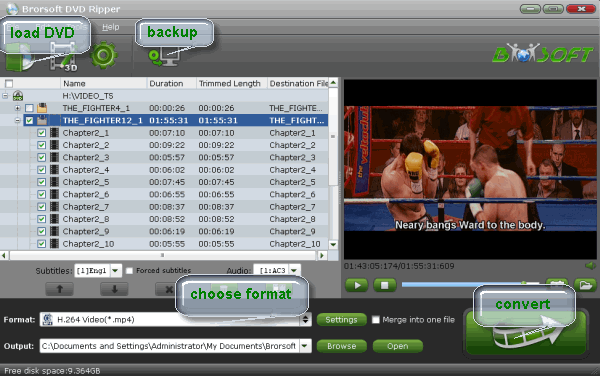
2. Select output format
Hit the "Format" box and select "HD Video - > WMV HD(*.wmv)" on the dropdown menu as output format. Besides, you can also choose Divx HD(*.avi) as output if you have not installed the .wmv codec.
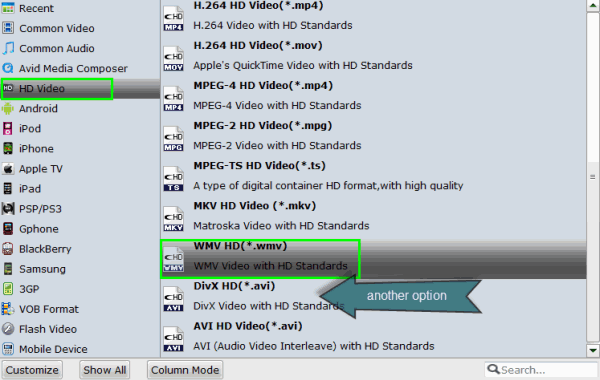
Tip: Before conversion, this DVD Ripper for Windows Movie Maker allows you to click "Settings" button right besides "Format" and enter "Profile Settings" panel to adjust video size, bit rate, frame rate, sample rate and audio channels.
3. Start DVD to Movie Maker conversion
When all the settings are fine, click the Convert button to start converting your DVD files to Windows Movie Maker friendly videos.
After the conversion, click Open button to locate the results videos and get ready to upload the converted DVD movies to Movie Maker for making a masterpiece.
Useful Tips
- DVD to Pinnacle Studio Editing
- DVD to Final Cut Pro
- DVD to iDVD
- DVD to iMovie 11
- DVD to Sony Vegas
- DVD to Adobe Premiere
- DVD to Avid Media Composer
- DVD to Premiere Elements
- DVD to CyberLink PowerDirector
- DVD to Sony Movie Studio
- DVD to DaVinci Resolve
- DVD to Windows Movie Maker
- DVD to PowerPoint
- Import DVD to Edius
- Import DVD to Corel VideoStudio X10
- Import DVD to Lightworks Pro
- Import DVD to After Effects CC
- Import DVD Clips to VideoPad for Editing
- Import DVD Clips to Nuke for Editing
- Import DVD Footage to Premiere Pro CC 2018
- Import DVD Clips to Avid MC 2018
- Import Blu-ray to iMovie
- Import Blu-ray to Premiere Pro
- Import Blu-ray to Prmiere Elements
- Import Blu-ray to PowerDirector
- Import Blu-ray files to Avid Media Composer
- Import Blu-ray to Pinnacle Studio 20
- FCP 7 Tutorial (Add Text, Titles)
- Get Your Footage Synced up with Pluraleyes
- Send iMovie Projects to Final Cut Pro X
- Import Blu-ray files to Windows Movie Maker
- Import Blu-ray Footage to Sony Movie Studio
- DVD to Camtasia Studio
- Video_TS/ISO to Camtasia Studio
- MP4 to Camtasia Studio
- MOV to Camtasia Studio
Blu-ray Editing Tips:
Camtasia Studio Tips:
Copyright © Brorsoft Studio. All Rights Reserved.






