How to recover lost call history after updating to iOS 8.4?
If you didn't set a phone number as a contact, you can check the call history to find the phone number. However, if the call history gets lost from your iPhone after updating to iOS 8.4, it will cause inconvenience or even a big lose. So is there any way to recover call history from iPhone which lost in the process of updating to iOS 8.4 accidentally? Of course there is an easy way for you to recover your deleted call history from iPhone. What you need is an iPhone data recovery tool.
As any data lost or deleted while iOS updating are wiped out of the iPhone, it is impossible to recover the lost notes directly from the iOS device. Provided that you have the iTunes or iCloud backup file, your lost call history is just a few clicks away! Brorsoft iRefone for Mac, a professional iOS data recovery application, can help you recover the lost call history from your recent iTunes Backup or iCloud backup file easily and quickly.
This iOS data recovery software allows users who have lost call history, contacts, notes, messages, photos, whatsapp messages, and voice memos etc selectively recover from iPhone, iPad and iPod Touch as well as from iTunes or iCloud backup file. Besides, you cannot only do editing on the exported contacts, notes, and messages etc but also select whatever you want to recover. Its equivalent Windows version is Brorsoft iRefone. Download the program and now and it's time to walk you through the process.
Recover lost call history on iPhone after updating to iOS 8.4
Here we'd like to share two common ways to recovery call history- from iTunes and iCloud with the help of Brorsoft iRefone. As we know it's impossible to restore data from iOS device when you failed in iOS upgrade.
Part I. Restore Call History on iPhone with iTunes Backup Files
Step 1: Download, install and launch Brorsoft iRefone for Mac, click on the "Recover from iTunes Backup" tab. Instantly, you will be presented with the interface requiring of selecting the backup file for your iPhone 6, iPhone 6 Plus.
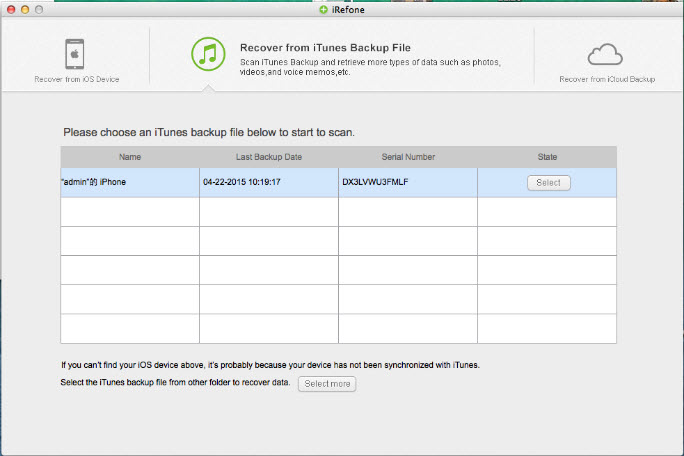
Step 2: You will be presented with an interface of data types list from which you need to click to choose call history to recover by clicking on the icon of Call History.
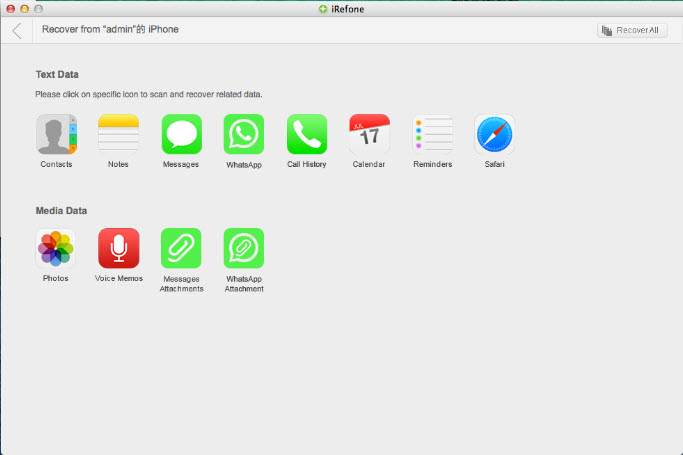
Step 3: After scanning and previewing, recover the exported call history to your computer. If you just want the lost or deleted items back, please check "Only display the deleted items." You are also able to edit the selected items before recovering them to your Mac.
Part II. Recover Deleted Call History from iCloud backup
Step 1. Install and run the iPhone data recovery tool. If you have backed up files in your iCloud account, choose Recover from iCloud Backup File.
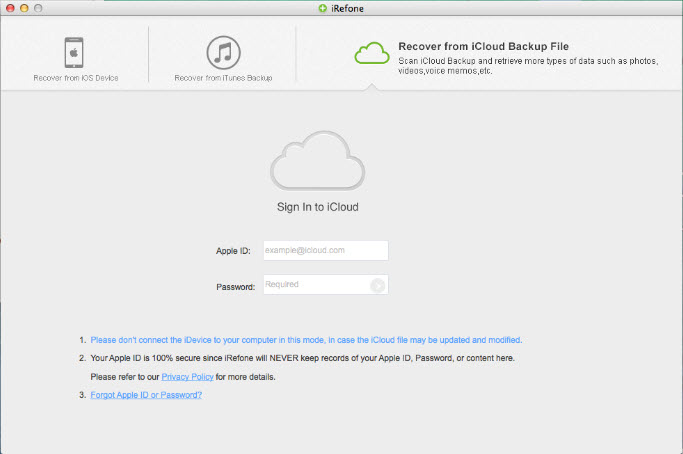
Step 2. When you logged into iCloud, you will enter an interface asking you to choose an iCloud backup file to download. Choose the right one according to yourself.
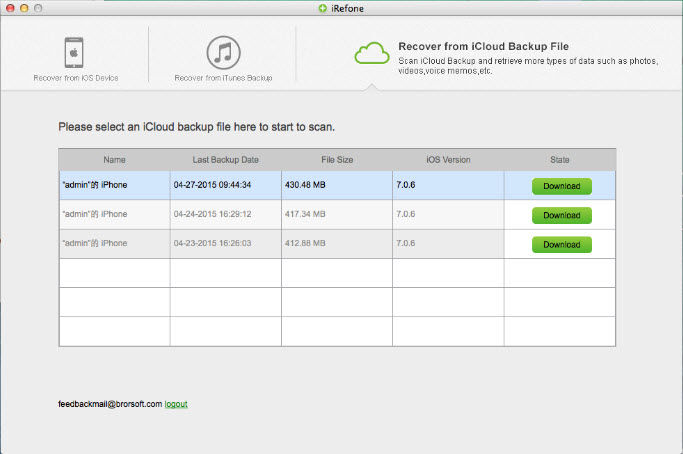
Step 3. In the pop-up window, you can choose the type of files you would like to download from iCloud. Click on the "Next" button to begin.
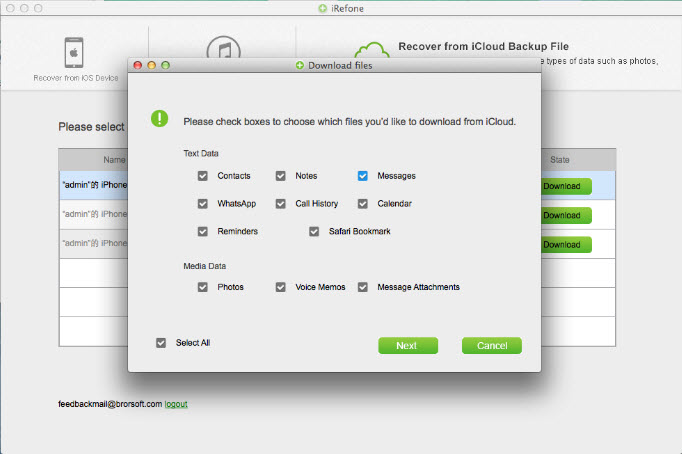
Step 4. Choose call history to recover after you finished the iCloud backup file downloading. And then preview the exported call log items and choose whatever you want to transfer to your computer.
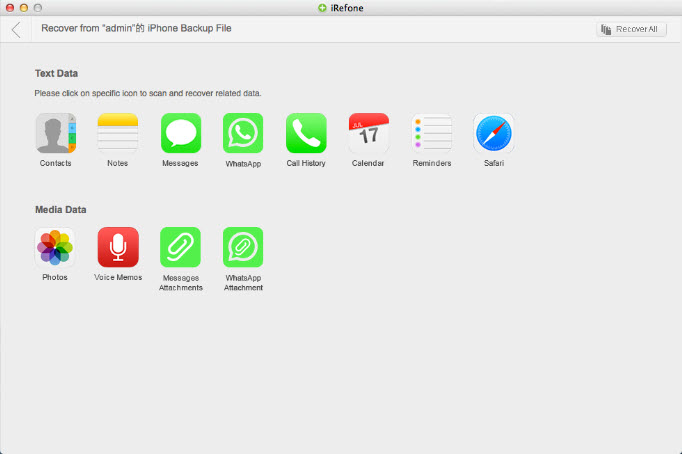
Copyright © 2015 Brorsoft Studio. All Rights Reserved.



 Price: $49.95
Price: $49.95

