How to Recover Data from Dropped Broken iPhone
Damaged your iPhone due to dropping to the ground and there is no way to repair it? What can you do now? Of course, you can easily get a new one; however, how about the data on the broken iPhone? It may contain lots of information that significant to your business and personal living? How to get them back from that damaged iPhone? Well, in this article we will tell you how to recover data from dropped broken iPhone in two ways.
Generally, iTunes or iColud is a common way for Apple users to restore data. But what if you can't use iTunes or iCloud to backup your iPhone, or you just don't want to use either of them? Then you need to use a third-party tool like Brorsoft iRefone for Mac, which allows you to save all your important data.
With this iPhone data recovery tool, you can easily recover your messages, contacts, call history, voice memos, calendar, notes, reminders and even Safari bookmarks and more from your damaged iPhone. This program is suitable for iPhone 6, iPhone 6 Plus, iPhone 5s/5c/5, iPhone 4s iPhone 4, iPhone 3GS. So, no matter which version of iPhone you have, it can help you out. Its equivalent Windows version is Brorsoft iRefone. Download the softwar to get all your data back.
Method 1. Recover iPhone data from iTunes backup
Step 1. Choose "Recover from iTunes Backup Files" after launching Brorsoft iRefone. Then you will be presented with an interface listing all the iTunes backup file. Choose one from which you want to recover your lost data.
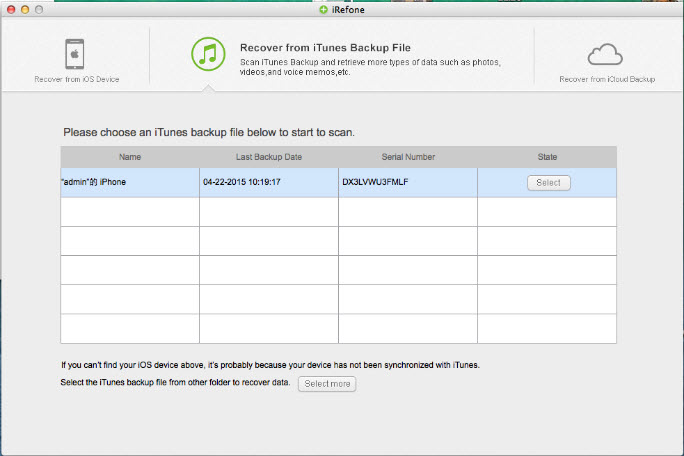
Step 2. Choose the data you have lost by clicking on the icon of the data category.
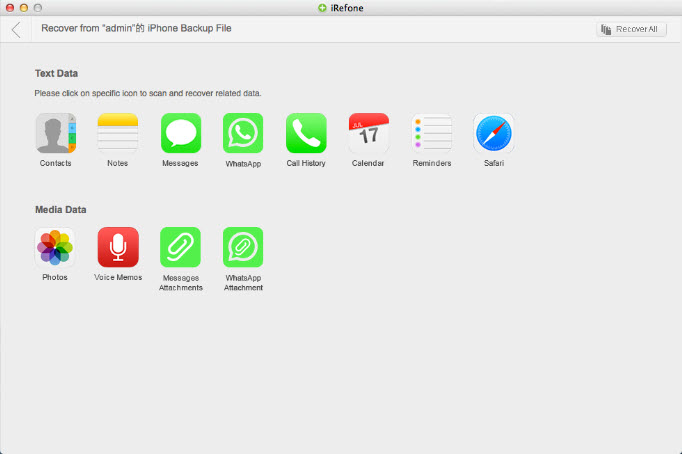
Step 3. Preview the exported data and choose whatever you want to recover to your computer. You can choose to recover the deleted items only by check "Only display the deleted items." And click to transfer to computer.
Method 2. Recover iPhone data from iCloud
Step 1. Sign in to your iCloud. After launching iFonebox, choose Recover from iCloud Backup, then sign in with your Apple ID and password. Bear in mind that, you must have activated the iCloud feature before you sign in.
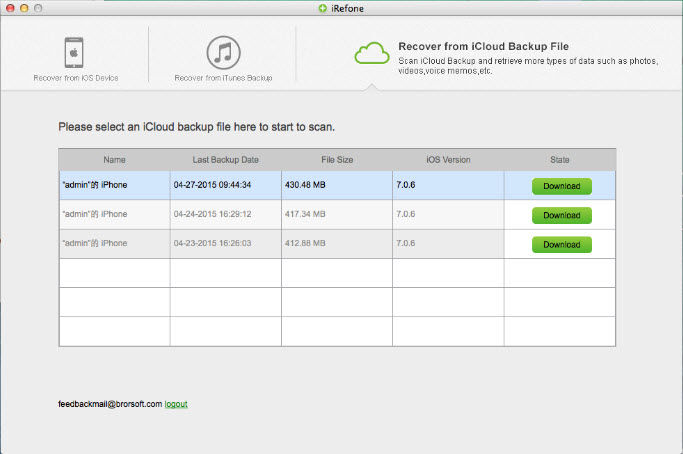
Step 2. Download and scan data from iCloud backup. After signing in, you need to choose one file contained your lost data to download and then, you will enter the data interface. Just choose the data you need to scan.
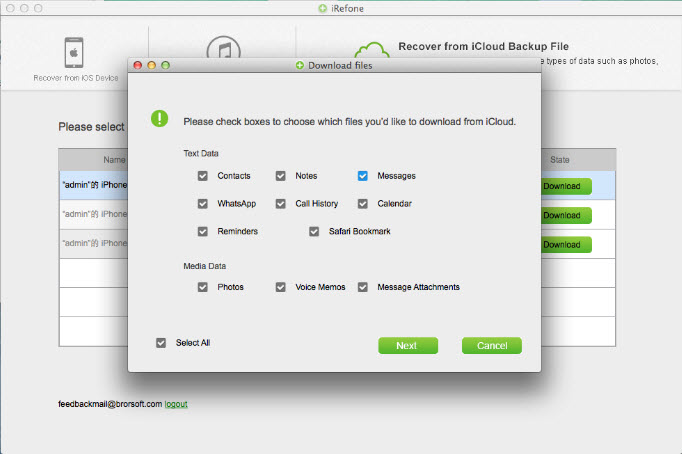
Step 3. Preview and recover data from iCloud backup. After scanning, you can preview and select your lost data to recover.
Copyright © 2015 Brorsoft Studio. All Rights Reserved.





 Price: $49.95
Price: $49.95

