Easy Way to Backup Your iPad Before Erasing Everything
You may need a cleanup for your iPad to speed it up. And before wiping and erasing permanently, it's essential to backup your iPad, especially for some important data like Notes, Message, Photos etc. Read this article, you will learn the tips and tricks to backup iPad before erasing everything.
Basically we can backup iOS device including iPad through iCloud and iTunes, but some limits exist there. For example, iTunes just allows you to restore the entire backup, not a specific file. If your iTunes backup file is created long time ago, restoring your device with that backup file will erase all "new" content from the backup point. This is usually unacceptable. The best way to backup iPad data is to use a professional iPad data recovery application like Brorsoft iRefone for Mac, which is able to both backup and restore iPad data selectively.
Overall, it is professional iOS data recovery software being capable of exporting Contacts, Notes, Calendars, Safari Bookmarks, Messages, and Photos etc and transferring to computer for backup. After you exported the data you want to computer and created backup, you can choose to erase all the data from your iPad (you can also sync your iPad to computer for additional backup) and then choose to setup your iPad as new. For Windows users, you can turn to Brorsoft iRefone.
Guide: Backup iPad data before Wiping with iRefone
Here the detailed steps to backup notes, messages, photos, etc from iPad on Mac are introduced. The way to finish your task in Windows is almost the same. So don't be confused. Just make sure you've got the right version.
Step 1: Connect iPad to computer and start scan
Connect your iPad to computer after you install and run the full version of Brorsoft iRefone for Mac. Click the bottom button of Start to access the data in device. In the main interface, click "Recover from iOS Device", and this software will scan your iPad automatically.
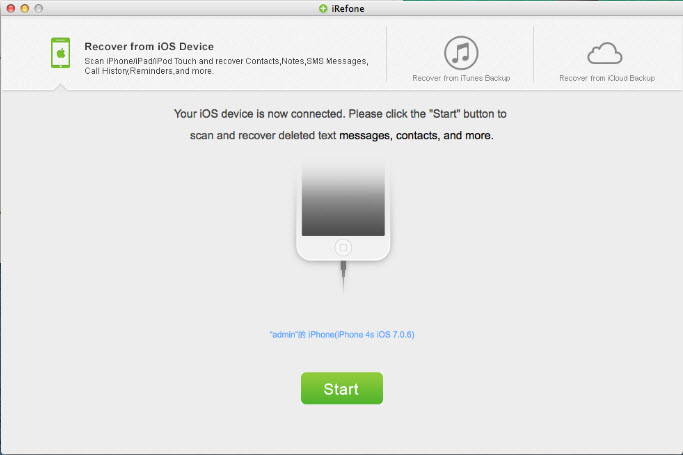
Step 2: Analyze and scan your iPad data
All the data categories in the device are displayed in the interface. Just click on the icon of the data you want to recover and the software will automatically start to analyze and scan it.
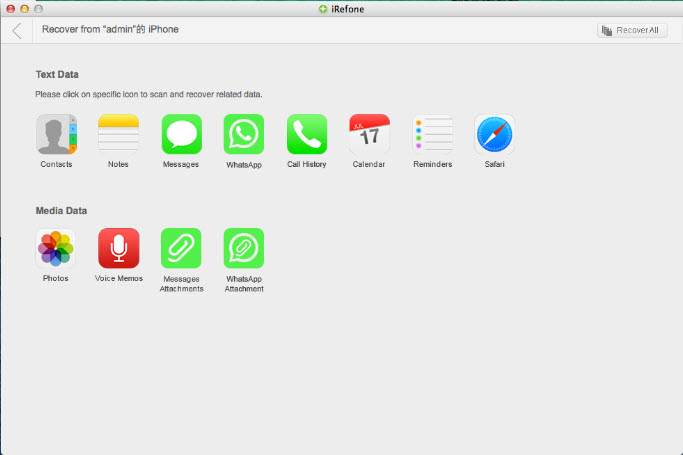
Step 3: Preview and Recover data to Mac
When the scanning is finished, you could preview all contents of the selected data, including these deleted one. You can tick any items you want and store them on your computer by clicking on the "Recover to Mac" button.
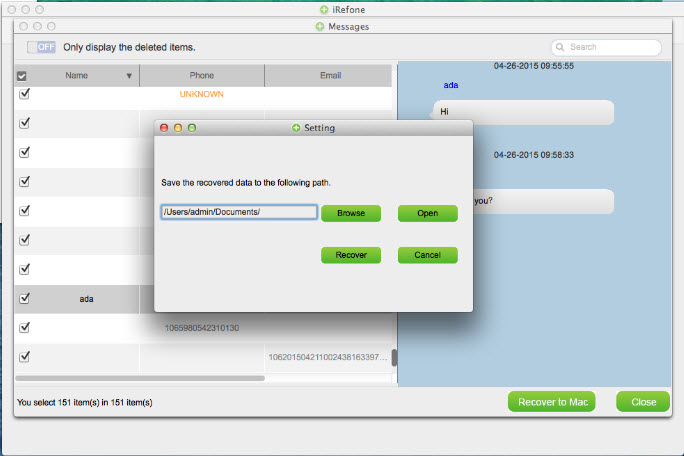
You've done. With the help of Brorsoft iRefone, you create backup for important data on your iPad, so you can delete data permanently and setup your iPad as new. And when you need, you can restore contacts, notes or other data selectively and directly to your iPad from the backup file on your Mac.
Related Guides:
How to Permanently Delete Data from old iPhone
How to Distinguish iPhone Models and iPad Models
Copyright  2015 Brorsoft Studio. All Rights Reserved.
2015 Brorsoft Studio. All Rights Reserved.
Copyright © 2009-2017 Brorsoft Studio. All Rights Reserved.





 Price: $49.95
Price: $49.95

